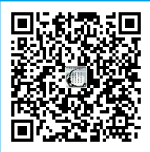hexo博客源码目录结构
├── .deploy_git
├── public
├── scaffolds
├── scripts
├── source
| ├── _drafts
| └── _posts
├── themes
├── _config.yml
└── package.json
.deploy_git:执行hexo deploy命令后部署到GitHub/Gitlab上的内容都在这个目录中。
public:执行hexo generate命令,输出的静态网页内容都在这个目录中。
source:站点资源目录,你写的文章,素材等等都是放在这个目录下,包括以后你需要新建的菜单项如about页、tags页、categories页等也是放在这里。
_drafts:草稿文章。
_posts:成功发布的文章都在这个目录下。
themes:主题文件目录。
_config.yml:hexo博客全局配置文件,注意和同名的主题目录下的配置文件区别开。
本教程中大部分效果在修改配置文件后使用hexo g,hexo s命令,再在浏览器中访问:http://localhost:4000 即可看到。有少量效果需要将站点发布到线上后才能正常显示。
设置next主题/next主题scheme
next主题是hexo的一个著名的第三方主题,在hexo博客源码目录打开Git bash here,使用以下命令下载next主题:
git clone https://github.com/iissnan/hexo-theme-next themes/next
使用git clone的方式下载主题后,如果博客是在Gitlab上使用CI方式自动部署,一定要删除hexo博客源码目录/themes/next目录下的.git目录,因为在.git目录下最好不要出现.git目录,这会造成推送到Gitlab上生成的博客页面一片空白,无法正常显示。
注意:
在Gitlab上使用CI方式自动部署hexo博客时,只有hexo博客源码目录下的.git目录保留,其他子目录中的.git目录一律都要删掉(比如git clone某个主题后该主题文件夹中就会有.git目录)!!!如果不删掉,会造成Gitlab线上博客能够正常访问,不出现404提示,但是整个博客页面一片空白,无法正常显示。
下载完成后,打开hexo源码根目录下的_config.yml文件,修改相应部分为以下内容:
# Extensions
## Plugins: https://hexo.io/plugins/
## Themes: https://hexo.io/themes/
theme: next
next主题目前支持四种scheme:
Muse:这是next主题的默认Scheme,黑白主调,大量留白。
Mist:Muse的紧凑版本,整洁有序的单栏外观。
Pisces:双栏Scheme,左侧网站信息及目录,块+片段结构布局。
Gemini:也是双栏Scheme,但右侧要更宽一些。
要修改next主题风格,只需打开hexo博客源码目录下\themes\next目录下的_config.yml文件,找到下面几行配置,将你想启用的scheme前面注释#去除即可(只能有一种scheme配置前面去掉#)。
# Schemes
scheme: Muse
#scheme: Mist
#scheme: Pisces
#scheme: Gemini
设置站点标题/站点作者/站点语言/站点logo/侧边栏头像/是否加载动画/
要设置站点首页标题和站点作者,打开hexo博客源码目录下的_config.yml文件,找到下面内容:
# Site
title: Hexo
subtitle:
description:
keywords:
author: John Doe
language: zh-Hans
timezone:
其中title即为标题,修改该项即可。subtitle为副标题。author为站点作者,修改该项即可。description为站点描述,会显示在首页的标题下方。
要设置站点语言,首先在 Hexo博客源码根目录\themes\next\languages找是否有该语言文件,如zh-Hans.yml(中文简体),然后在Hexo博客源码根目录_config.yml 中设置 language为zh-Hans。即修改language项。注意如果上面的站点标题和作者中包含中文,请将_config.yml保存为UTF-8编码格式的TXT文档,否则博客上不能正常显示中文。遇到其他配置文件修改时包含中文后网站不能正常显示中文,也可以用这个方法解决。
要设置站点logo,即打开博客站点后在网页标签栏上显示的那个小图,打开hexo博客源码目录\themes\next目录下的_config.yml文件,找到下面内容:
favicon:
small: /images/favicon-16x16-next.png
medium: /images/favicon-32x32-next.png
apple_touch_icon: /images/apple-touch-icon-next.png
safari_pinned_tab: /images/logo.svg
#android_manifest: /images/manifest.json
#ms_browserconfig: /images/browserconfig.xml
我们可以看到logo可以看到有四种效果,一般我们只需将medium换成我们自己的图标路径就行了。建议把自定义logo放在hexo博客源码目录\themes\next\source\images目录下。logo大小与默认logo大小相同。
要设置首页的侧边栏头像,打开hexo博客源码目录\themes\next目录下的_config.yml文件,找到下面内容:
# Sidebar Avatar
# in theme directory(source/images): /images/avatar.gif
# in site directory(source/uploads): /uploads/avatar.gif
avatar: /images/avatar.gif
其中avatar: /images/avatar.gif即为侧边栏头像,头像图片放在Hexo博客源码目录\themes\next\source\images\avatar.gif。只要把我们的自定义头像放在这个目录下,然后将上面配置路径做相应修改即可。图片支持jpg、png、gif等格式。当然你也可以用网上的图片,路径改成http URL即可。
要打开或关闭加载动画,在hexo博客源码目录下\themes\next目录下的_config.yml文件中找到下面内容,将enable项设为true(打开)或false(关闭)即可。
# Use velocity to animate everything.
motion:
enable: true
async: false
transition:
# Transition variants:
# fadeIn | fadeOut | flipXIn | flipXOut | flipYIn | flipYOut | flipBounceXIn | flipBounceXOut | flipBounceYIn | flipBounceYOut
# swoopIn | swoopOut | whirlIn | whirlOut | shrinkIn | shrinkOut | expandIn | expandOut
# bounceIn | bounceOut | bounceUpIn | bounceUpOut | bounceDownIn | bounceDownOut | bounceLeftIn | bounceLeftOut | bounceRightIn | bounceRightOut
# slideUpIn | slideUpOut | slideDownIn | slideDownOut | slideLeftIn | slideLeftOut | slideRightIn | slideRightOut
# slideUpBigIn | slideUpBigOut | slideDownBigIn | slideDownBigOut | slideLeftBigIn | slideLeftBigOut | slideRightBigIn | slideRightBigOut
# perspectiveUpIn | perspectiveUpOut | perspectiveDownIn | perspectiveDownOut | perspectiveLeftIn | perspectiveLeftOut | perspectiveRightIn | perspectiveRightOut
post_block: fadeIn
post_header: slideDownIn
post_body: slideDownIn
coll_header: slideLeftIn
# Only for Pisces | Gemini.
sidebar: slideUpIn
设置侧边栏头像圆形和旋转效果/侧边栏位置和侧边栏显示时机/侧边栏推荐站点(如友站)/修改标题栏背景颜色
打开hexo博客源码目录\themes\next\source\css_common\components\sidebar\sidebar-author.styl文件,找到.site-author-image代码块,替换成以下内容:
.site-author-image {
display: block;
margin: 0 auto;
padding: $site-author-image-padding;
max-width: $site-author-image-width;
height: $site-author-image-height;
border: $site-author-image-border-width solid $site-author-image-border-color;
border-radius: 60%;
transition: 2.5s all;
}
.site-author-image:hover {
transform: rotate(360deg);
}
默认情况下,侧边栏仅在文章页面(拥有目录列表)时才显示,并放置于右侧位置。我们打开hexo博客源码目录/themes/next/下的_config.yml文件:
sidebar:
# Sidebar Position, available value: left | right (only for Pisces | Gemini).
position: left
#position: right
# Sidebar Display, available value (only for Muse | Mist):
# - post expand on posts automatically. Default.
# - always expand for all pages automatically
# - hide expand only when click on the sidebar toggle icon.
# - remove Totally remove sidebar including sidebar toggle.
#display: post
display: always
#display: hide
#display: remove
上面position中可选left和right(只有Pisces | Gemini两种scheme中才生效),下面display中有四个选项,选择你想设置的那项,去掉前面的注释即可。
要在侧边栏显示推荐站点,打开hexo博客源码目录下\themes\next目录下的_config.yml文件,找到下列代码:
# Blog rolls
links_icon: link
links_title: Links
links_layout: block
#links_layout: inline
#links:
#Title: http://example.com/
将#links:前面的#注册去掉就会显示推荐站点了,同时修改下面的#Title: http://example.com/ ,去掉#注释,比如修改为百度: http://www.baidu.com/ 。links_title项是下面这些链接的说明,比如你链接的如果都是友站,可以写links_title: 友站。
使用Pisces或Gemini主题时,网站标题栏背景颜色是黑色的,我们可以在hexo博客源码目录/themes/next/source/css/_custom目录下的custom.styl文件中添加下面的代码:
.site-meta {
background: $blue; //修改为自己喜欢的颜色
}
设置显示的菜单项/创建关于页/标签页/分类页
打开hexo博客源码目录下\themes\next目录下的_config.yml文件,找到下面的内容:
menu:
home: / || home # 首页
#about: /about/ || user # 关于
#tags: /tags/ || tags # 标签
#categories: /categories/ || th # 分类
archives: /archives/ || archive # 归档
#schedule: /schedule/ || calendar # 日程表
#sitemap: /sitemap.xml || sitemap # 站点地图
#commonweal: /404/ || heartbeat # 公益404
想显示哪一项菜单,就去掉对应菜单项的#注释。如果对页面的相关简体中文翻译不满意,可以打开hexo博客源码目录/themes/next/languages/zh-Hans.yml,对相关的翻译内容进行修改。你还可以按照上面的格式自己创建一些菜单项,以music为例,在上面的menu字段中添加一项:
music: /music/ || music
# 标签名 相应的文件夹名 网站上对应的图标名
然后在相关翻译文件zh-Hans.yml中的menu字段中也添加一项对应的翻译。
menu:
home: 首页
archives: 归档
categories: 分类
tags: 标签
about: 关于
music: 音乐
search: 搜索
schedule: 日程表
sitemap: 站点地图
commonweal: 公益404
注意上面about、tags、categories、schedule、sitemap、commonweal页都需要另外设置后才可正常访问。
要建立关于页/标签页/分类页,只需使用下面的命令即可:
hexo new page about
hexo new page tags
hexo new page categories
然后修改hexo博客源码目录/source/目录中about/tages/categories目录中的index.md文件,新增加一行type属性:
type: about/tags/categories
设置个人社交图标和链接
打开hexo博客源码目录下\themes\next目录下的_config.yml文件,找到下面的内容:
#social:
#GitHub: https://github.com/yourname || github
#E-Mail: mailto:yourname@gmail.com || envelope
#Google: https://plus.google.com/yourname || google
#Twitter: https://twitter.com/yourname || twitter
#FB Page: https://www.facebook.com/yourname || facebook
#VK Group: https://vk.com/yourname || vk
#StackOverflow: https://stackoverflow.com/yourname || stack-overflow
#YouTube: https://youtube.com/yourname || youtube
#Instagram: https://instagram.com/yourname || instagram
#Skype: skype:yourname?call|chat || skype
social_icons:
enable: true
icons_only: false
transition: false
想要在侧边栏显示社交图标,就将social前面的注释#去掉,要显示哪几种社交图标,就将对于的社交图标项前面的#去掉,并修改后面的链接为你个人的链接。你还可以自己添加一些自定义社交图标项。格式仿照上面的格式即可。||之后是在图标库中对应的图标,对于自定义社交图标项,在图标库中找到你想设定的图标的名称,填在||之后即可。图标库链接:http://fontawesome.io/icons/ 。
比如我要添加微信和CSDN图标:
微信: https://www.yourname.com/about/ || weixin
CSDN: https://blog.csdn.net/yourname || copyright
上面的链接可以填你的博客站点的about页URL和CSDN博客首页的URL。
设置站点左上角或者右上角的fork me on github
在:http://tholman.com/github-corners/ 或:https://github.com/blog/273-github-ribbons 选择合适的样式,复制其代码到hexo博客源码目录/themes/next/layout/_layout.swig,添加到div class=”headband”下面,如:
<a href="https://your-url" class="github-corner" aria-label="View source on GitHub"><svg width="100" height="100" viewBox="0 0 250 250" style="fill:#151513; color:#fff; position: absolute; top: 0; border: 0; right: 0;" aria-hidden="true"><path d="M0,0 L115,115 L130,115 L142,142 L250,250 L250,0 Z"></path><path d="M128.3,109.0 C113.8,99.7 119.0,89.6 119.0,89.6 C122.0,82.7 120.5,78.6 120.5,78.6 C119.2,72.0 123.4,76.3 123.4,76.3 C127.3,80.9 125.5,87.3 125.5,87.3 C122.9,97.6 130.6,101.9 134.4,103.2" fill="currentColor" style="transform-origin: 130px 106px;" class="octo-arm"></path><path d="M115.0,115.0 C114.9,115.1 118.7,116.5 119.8,115.4 L133.7,101.6 C136.9,99.2 139.9,98.4 142.2,98.6 C133.8,88.0 127.5,74.4 143.8,58.0 C148.5,53.4 154.0,51.2 159.7,51.0 C160.3,49.4 163.2,43.6 171.4,40.1 C171.4,40.1 176.1,42.5 178.8,56.2 C183.1,58.6 187.2,61.8 190.9,65.4 C194.5,69.0 197.7,73.2 200.1,77.6 C213.8,80.2 216.3,84.9 216.3,84.9 C212.7,93.1 206.9,96.0 205.4,96.6 C205.1,102.4 203.0,107.8 198.3,112.5 C181.9,128.9 168.3,122.5 157.7,114.1 C157.9,116.9 156.7,120.9 152.7,124.9 L141.0,136.5 C139.8,137.7 141.6,141.9 141.8,141.8 Z" fill="currentColor" class="octo-body"></path></svg></a><style>.github-corner:hover .octo-arm{animation:octocat-wave 560ms ease-in-out}@keyframes octocat-wave{0%,100%{transform:rotate(0)}20%,60%{transform:rotate(-25deg)}40%,80%{transform:rotate(10deg)}}@media (max-width:500px){.github-corner:hover .octo-arm{animation:none}.github-corner .octo-arm{animation:octocat-wave 560ms ease-in-out}}</style>
注意把a href=”https://github.com/yourname"中的URL改成你的github主页URL。
设置hexo博客背景图片/浏览页面时显示浏览进度
要设置博客的背景图片,打开hexo博客源码目录\themes\next\source\css\ _custom\custom.styl文件,添加以下代码:
body{
background:url(/images/background1.jpg);
background-size:cover;
background-repeat:no-repeat;
background-attachment:fixed;
background-position:center;
}
.main-inner {
background: #fff;
opacity: 0.9;
}
其中url可更换为自己喜欢的图片的地址。如果考虑到网上的图片加载可能会比较慢,我们可以把图片放到本地/images/文件夹内,然后url设定为本地图片的路径。repeat即是否重复出现;attachment:定义背景图片随滚动轴的移动方式;position:设置背景图像的起始位置;opacity: 0.9为不透明度。
想在浏览页面时显示浏览进度,打开hexo博客源码目录/themes/next/_config.yml文件,找到下列代码:
# Back to top in sidebar (only for Pisces | Gemini).
b2t: false
# Scroll percent label in b2t button.
scrollpercent: false
将scrollpercent改为true即可。如果想把 top按钮放在侧边栏上,则把b2t也改为true。
设置站点动态背景/设置站点顶部滚动加载条
目前next主题为6.0版本,这个版本中有4种动态背景:Canvas-nest、three_waves、canvas_lines、canvas_sphere。
打开hexo博客源码目录themes/next/_config.yml文件,从中找到以下内容:
# Canvas-nest
canvas_nest: false
# three_waves
three_waves: false
# canvas_lines
canvas_lines: false
# canvas_sphere
canvas_sphere: false
想设置哪一种动态背景,设置里需要的动态背景为true即可。
要设置站点顶部动态加载条,打开hexo博客源码目录\themes\next目录下_config.yml文件,找到下面的内容:
# Progress bar in the top during page loading.
pace: false
# Themes list:
#pace-theme-big-counter
#pace-theme-bounce
#pace-theme-barber-shop
#pace-theme-center-atom
#pace-theme-center-circle
#pace-theme-center-radar
#pace-theme-center-simple
#pace-theme-corner-indicator
#pace-theme-fill-left
#pace-theme-flash
#pace-theme-loading-bar
#pace-theme-mac-osx
#pace-theme-minimal
# For example
# pace_theme: pace-theme-center-simple
pace_theme: pace-theme-minimal
将pace项修改为true即启用加载条。
博客底部显示完整时间/隐藏powered By Hexo/显示桃心/显示总访问量/显示网站运行时间
打开hexo博客源码目录/themes/next/layout/_partials/footer.swig,找到下列代码:
<div class="copyright">{% set current = date(Date.now(), "YYYY") %}© {% if theme.footer.since and theme.footer.since != current %}{{ theme.footer.since }} — {% endif %}{#
#}{{ current }}
```
把"YYYY"改为"YYYY-MM-DD"即可。
要隐藏网页底部显示的powered By Hexo / 强力驱动,打开hexo博客源码目录\themes\next目录下的_config.yml文件,找到下列代码块,删除。
```
{% if theme.footer.powered %}
{#
#}{{ __('footer.powered', 'Hexo') }}{#
#}
{% endif %}
{% if theme.footer.powered and theme.footer.theme.enable %}
{% endif %}
{% if theme.footer.theme.enable %}
{#
#}{{ __('footer.theme') }} — {#
#}{#
#}NexT.{{ theme.scheme }}{#
#}{% if theme.footer.theme.version %} v{{ theme.version }}{% endif %}</div>
{% endif %}
要将博客底部改为桃心,还是在hexo博客源码目录/themes/next/layout/_partials/footer.swig文件中,找到下列代码块:
<span class="with-love">
<i class="fa fa-{{ theme.footer.icon }}"></i>
</span>
在图标库:http://fontawesome.io/icons/ 中选择合适的图标,记住图标名称,如我们选择图标heart,那么将上面的代码块修改成下面的代码即可。
<span class="with-love" id="animate">
<i class="fa fa-heart"></i>
</span>
要在博客底部显示总访问量,打开hexo博客源码目录/themes/next目录下的_config.yml文件,找到下列代码块:
busuanzi_count:
# count values only if the other configs are false
enable: false
# custom uv span for the whole site
site_uv: true
site_uv_header: <i class="fa fa-user"></i>
site_uv_footer:
# custom pv span for the whole site
site_pv: true
site_pv_header: <i class="fa fa-eye"></i>
site_pv_footer:
# custom pv span for one page only
page_pv: true
page_pv_header: <i class="fa fa-file-o"></i>
page_pv_footer:
将上面代码修改为:
busuanzi_count:
# count values only if the other configs are false
enable: true
# custom uv span for the whole site
site_uv: true # 整个网站的访客数
site_uv_header: 访客数
site_uv_footer: 人
# custom pv span for the whole site
site_pv: true # 整个网站的访问量
site_pv_header: 本站总访问量
site_pv_footer: 次
# custom pv span for one page only
page_pv: true # 每个页面的访问量
page_pv_header: <i class="fa fa-file-o"></i> 阅读数
page_pv_footer:
然后打开hexo博客源码目录\themes\next\layout_third-party\analytics\busuanzi-counter.swig文件,找到下面的代码块:
{% if theme.busuanzi_count.enable %}
```
将上面的代码块修改为下面的代码即可。注意hexo s命令运行时的次数和人数统计不正常,不要紧,将网站发布到线上后就正常了。
```
{% if theme.busuanzi_count.enable %}
```
要在博客底部添加网站运行时间,打开hexo博客源码目录/themes/next/layout/_partials/footer.swig文件,添加下列代码,注意以UTF-8编码格式保存:
```
载入天数...载入时分秒...
```
注意初始建站时间是你手动设置的。
# hexo创建和编辑文章
创建一篇新文章:
```
hexo new "文章名"
```
文章创建后,想要编辑文章,则使用markdown编辑器(如typora)打开hexo博客源码目录\source\_posts目录下的同名.md文件:
```
title: 测试文章1
date: 2019-02-02 23:45:50
tags:
- tag1
- tag2
categories:
- 类1
- 子类1
```
上面的代码块设置了文章的标题、日期、所属标签、所属分类,这个代码块之下就可以写文章的正文了。
# 开启hexo博客Latex公式支持
首先更换hexo的markdown渲染引擎,使用下面的命令:
```
npm uninstall hexo-renderer-marked --save
npm install hexo-renderer-kramed --save
```
hexo-renderer-kramed插件的Github主页在这里:https://github.com/sun11/hexo-renderer-kramed 。这个插件fork了 hexo-renderer-marked项目,并且只针对MathJax支持进行了改进。如果使用Gitlab CI方式自动部署hexo博客,请将上面两个命令加入到.gitlab-ci.yml脚本中。
然后打开hexo博客源码目录/themes/next目录下的_config.yml文件,找到下列代码:
```
# MathJax Support
mathjax:
enable: false
per_page: false
cdn: //cdn.bootcss.com/mathjax/2.7.1/latest.js?config=TeX-AMS-MML_HTMLorMML
```
将enable改为true。此时hexo博客渲染时只有文件头中含mathjax: true这项时才对这篇文章进行mathjax渲染,这可以提高博客的加载速度。如果想让每个页面都自动开启mathjax渲染,则把per_page设为true。
然后试了一下几个例子,发现Latex公式只能简单地正确显示几秒中,然后就变成了一堆不知道显示什么的小方块。这是上面代码块中的cdn的问题,将上面的cdn那一行换成下面的cdn即可。
```
cdn: //cdn.mathjax.org/mathjax/latest/MathJax.js?config=TeX-AMS-MML_HTMLorMML
```
特别要注意的一点是,按上述方法必须要前后都用两个$$符号的形式将Latex公式括起来才可以正常显示。
# 修改hexo博客next主题文章字体大小
打开hexo博客源码目录\themes\next\source\css\_variables目录下的custom.styl文件,添加下列代码:
```
// 标题,修改成你期望的字体族
$font-family-headings = Georgia, sans
// 修改成你期望的字体族
$font-family-base = "Microsoft YaHei", Verdana, sans-serif
// 代码字体
$code-font-family = "Input Mono", "PT Mono", Consolas, Monaco, Menlo, monospace
// 正文字体的大小
$font-size-base = 16px
// 代码字体的大小
$code-font-size = 13px
```
修改font-size-base后面的数值大小即可。
# 设置文章代码高亮主题
NexT使用Tomorrow Theme作为代码高亮,共有5款主题供你选择。NexT默认使用的是 白色的normal主题,可选的值有 normal,night,night blue,night bright,night eighties。
只需打开hexo博客源码目录/themes/next目录下的_config.yml文件,修改其highlight_theme项值即可。
# hexo博客显示自带图片
一般情况下,在hexo博客中要显示图片,我们建议将图片上传到某个在线图床中,然后引用图片的URL即可,不建议将图片打包到网站的source文件夹中,这是因为图片一般都比较大, 且后面博客文章越来越多时,使用这种方式会使整个网站源码文件变得很大,不方便上传。
但是有少量的图片仍然可以采用自带图片的形式,比如我们现在要在about页中插入微信二维码,方便读者扫码加站点作者的微信。
首先在hexo博客源码目录下运行Git bash here,运行下列命令,注意如果采用Gitlab CI方式自动部署hexo博客,该命令还要加入到.gitlab-ci.yml脚本中。
```
npm install hexo-asset-image --save
```
然后打开hexo博客源码目录\themes\next目录下_config.yml文件,修改相应部分为如下代码:
```
post_asset_folder: true
```
现在我们要在about页中插入自带图片,首先用命令hexo new page about新建一个about页,然后打开hexo博客源码目录\source\about目录,在该目录下新建一个和index.md文件同名文件夹index,将要显示在index.md文章中的图片都放在这个文件夹中。然后打开index.md文件中添加:
```

```
这样该图片就会在这篇文章中显示了。
# 首页设置文章预览(阅读全文)/文章末尾添加版权声明/修改文章内链接样式/文章末尾添加"本文结束"标记
打开hexo博客源码目录\themes\next目录下的_config.yml文件,查找以下代码:
```
auto_excerpt:
enable: false
length: 150
```
将enable设为true,length为想要预览的文章字数。建议改为100字。
要在文章末尾添加版权声明,还是在上面的_config.yml文件中查找以下代码:
```
post_copyright:
enable: false
license: CC BY-NC-SA 3.0
license_url: https://creativecommons.org/licenses/by-nc-sa/3.0/
```
将enable改为true即可。
要修改文章中的链接样式,修改hexo博客源码目录\themes\next\source\css\_common\components\post\post.styl的文件,在末尾添加如下代码即可:
```
// 文章内链接文本样式
.post-body p a{
color: #0593d3;
border-bottom: none;
border-bottom: 1px solid #0593d3;
&:hover {
color: #fc6423;
border-bottom: none;
border-bottom: 1px solid #fc6423;
}
}
```
要在文章末尾添加"本文结束"标记,在hexo博客源码目录\themes\next\layout\_macro中新建passage-end-tag.swig文件,并添加以下内容,使用UTF-8编码格式保存(否则中文不能正常显示):
```
{% if not is_index %}
----------------本文结束感谢阅读----------------
{% endif %}
</div>
然后打开hexo博客源码目录\themes\next\layout_macro\post.swig文件,在post-body 之后, post-footer上面的两个DIV之上,即if (theme.alipay or theme.wechatpay or theme.bitcoin) and not is_index之前添加如下代码:
<div>
{% if not is_index %}
{% include 'passage-end-tag.swig' %}
{% endif %}
</div>
然后打开hexo博客源码目录\themes\next目录下的_config.yml,在末尾添加以下代码,就大功告成了。
# 文章末尾添加“本文结束”标记
passage_end_tag:
enabled: true
博文加密/博文置顶/文章首部添加置顶标志/文章底部打赏/显示文章字数统计、阅读时长/文章顶部显示更新时间
想加密某篇博文,首先打开hexo博客源码目录\themes\next\layout_partials\head.swig文件,在meta name=”theme-color”下第三行插入以下代码,注意这个文件不要用UTF-8编码格式保存。
<script>
(function(){
if('{{ page.password }}'){
if (prompt('please enter password') !== '{{ page.password }}'){
alert('wrong password!');
history.back();
}
}
})();
</script>
如果某篇文章需要加密,则在文章的head头加上一行password: 123456(123456就是密码),如:
title: 测试文章1
date: 2019-02-02 23:45:50
tags:
- tag2
categories:
- 类1
- 子类1
password: 123456
top: 50
想让某篇博文置顶,现在已经有修改后支持置顶的仓库,可以打开Git bash here,直接用以下命令安装:
npm uninstall hexo-generator-index --save
npm install hexo-generator-index-pin-top --save
注意如果是在Gitlab用CI脚本自动部署hexo博客,则上面两行还要加入到.gitlab-ci.yml文件中。
然后在需要置顶的文章的文件头中加入一项top: 数值即可。数值可以是任意大于等于0的数字。置顶排序时会按数值从大到小的顺序排序。
我们还可以在文章首部添加一个置顶标志。打开hexo博客源码目录/themes/next/layout/_macro目录下的post.swig文件,定位到div class=”post-meta”,在其后插入如下代码即可,注意保存时要使用UTF-8编码格式保存:
{% if post.top %}
置顶
{% endif %}
要开启文章底部打赏,首先准备好微信和支付宝二维码图片。然后打开hexo博客源码目录\themes\next目录下的_config.yml文件,找到下列代码:
# Reward
#reward_comment: Donate comment here
#wechatpay: /images/wechatpay.jpg
#alipay: /images/alipay.jpg
#bitcoin: /images/bitcoin.png
如果只打开微信和支付宝打赏,那么把3、4行的注释去掉,然后把wechatpay和alipay后面的路径换成图片的路径,建议先把图片放到themes\next\source\images目录下。
要显示文章字数统计和阅读时长,只需打开hexo博客源码目录\themes\next目录下的_config.yml文件,找到下列代码:
# Post wordcount display settings
# Dependencies: https://github.com/willin/hexo-wordcount
post_wordcount:
item_text: true
wordcount: false
min2read: false
totalcount: false
separated_meta: true
将wordcount、min2read设为true即可。此时部署后会发现字数统计和阅读时长后面没有对应的xxx字,xx分钟等字样。我们再打开hexo博客源码目录\themes\next\layout_macro\post.swig 文件,找到相应部分修改成下面的代码:
<span title="{{ __('post.wordcount') }}">
{{ wordcount(post.content) }} 字
</span>
<span title="{{ __('post.min2read') }}">
{{ min2read(post.content) }} 分钟
</span>
注意保存时要以UTF-8编码格式保存。
此时我们还发现统计的字数没有显示,这是因为没有安装 hexo-wordcount 插件,使用下面的命令安装即可:
npm i --save hexo-wordcount
注意如果在Gitlab上使用CI自动部署hexo博客,则上面的命令也要写入.gitlab-ci.yml文件中。
要在文章顶部显示更新时间,打开hexo博客源码目录\themes\next目录下的 _config.yml 文件,找到下列代码块:
# Post meta display settings
post_meta:
item_text: true
created_at: true
updated_at: false
categories: true
把updated_at设为true即可。
hexo博客添加live2d看板娘
live2d的Github地址:https://github.com/EYHN/hexo-helper-live2d 。
要预览各个模型的样子,可以从这里:https://github.com/xiazeyu/live2d-widget-models 获得模型名称,然后在这里:http://summerscar.me/live2dDemo/预览模型。推荐模型:wanko(小狗)、tororo(小猫)。
首先在hexo博客源码目录运行下列命令:
npm install --save hexo-helper-live2d
npm install --save live2d-widget-model-tororo
如果采用Gitlab CI方式部署hexo博客,请将上面两条命令添加到.gitlab-ci.yml文件中。
然后打开hexo博客源码目录的_config.yml文件,在末尾添加下列代码:
# Live2D
## https://github.com/xiazeyu/live2d-widget.js
## https://l2dwidget.js.org/docs/class/src/index.js~L2Dwidget.html#instance-method-init
live2d:
model:
scale: 1
hHeadPos: 0.5
vHeadPos: 0.618
use: live2d-widget-model-tororo
display:
superSample: 2
width: 90
height: 180
position: right
hOffset: -30
vOffset: -20
mobile:
show: true
scale: 0.5
react:
opacityDefault: 0.7
opacityOnHover: 0.2
hexo博客添加valine评论系统
Valine是一款极简的评论系统。它的特点是:无后端实现;使用国内后端云服务提供商LeanCloud提供的存储服务;支持表情;支持邮件通知;支持验证码;支持 Markdown格式;支持匿名评论,无需注册和登录账号。
首先在leancloud官网注册一个账号。官网地址: https://leancloud.cn/ 。新账号要先验证邮箱和手机号。然后点击创建应用,自己命名,选择开发版。选择刚创建好的应用,选择左侧菜单中的设置->应用key,保存App ID和App key,待会儿要用到。然后选择左侧菜单中的安全域名,填写你的博客的域名。
打开hexo博客源码目录,使用下面的命令安装valine插件:
npm install valine --save
如果使用gitlab CI方式部署hexo博客,还要把上面这条命令加入.gitlab-ci.yml文件中。
然后打开hexo博客源码目录/themes/next目录下的_config.yml文件,找到下列代码:
valine:
enable: false
appid: # your leancloud application appid
appkey: # your leancloud application appkey
notify: false # mail notifier , https://github.com/xCss/Valine/wiki
verify: false # Verification code
placeholder: Just go go # comment box placeholder
avatar: mm # gravatar style
guest_info: nick,mail,link # custom comment header
pageSize: 10 # pagination size
修改enable为true,修改appid和appkey为上面保存的App ID和App key。这样博客中的valine评论系统就开启了。如果想评论时开启验证码,则verify项改为true,同时Leancloud官网->应用->设置->安全中心中的验证码项也要打开。
评论的管理在leancloud官网,进入应用项目,选择左侧菜单存储->comment,就可以管理评论了。
hexo博客添加need more share2分享
这个项目在Github上的仓库地址:https://github.com/revir/need-more-share2 。
我们的next主题中已经集成了这个项目。打开hexo博客源码目录/themes/next目录下的_config.yml文件,找到相应部分代码,修改为以下代码:
needmoreshare2:
enable: true
postbottom:
enable: true
options:
iconStyle: default
boxForm: horizontal
position: bottomCenter
networks: Weibo,Wechat,Douban,Evernote,Facebook,Twitter
float:
enable: true
options:
iconStyle: default
boxForm: horizontal
position: topRight
networks: Weibo,Wechat,Douban,Evernote,Facebook,Twitter
注意从上到下三个enable分别是开启need more share2,开启底部的need more share2按钮,开启左侧悬浮的need more share2按钮。
由于目前微信二维码不能正确加载,因此我们按照这个issue中最后仓库作者回复的方法修改一下:https://github.com/revir/need-more-share2/issues/4 。
打开hexo博客源码目录\themes\next\source\lib\needsharebutton\needsharebutton.js文件,找到下面的代码:
var imgSrc = "https://api.qinco.me/api/qr?size=400&content=" + encodeURIComponent(myoptions.url);
修改为下面的代码即可。
var imgSrc = 'https://api.qrserver.com/v1/create-qr-code/?size=150x150&data='+encodeURIComponent(myoptions.url);
开启博客站点内部搜索
在hexo博客源码目录,运行Git bash here,运行下面的命令:
npm install hexo-generator-searchdb --save
注意如果在Gitlab上使用CI自动部署hexo博客,则上面的命令也要写入.gitlab-ci.yml文件中。
打开hexo博客源码目录中的_config.yml文件,在末尾下添加下列代码:
search:
path: search.xml
field: post
format: html
limit: 10000
然后打开hexo博客源码目录/themes/next目录下的_config.yml文件,找到下列代码:
# Local search
# Dependencies: https://github.com/flashlab/hexo-generator-search
local_search:
enable: false
# if auto, trigger search by changing input
# if manual, trigger search by pressing enter key or search button
trigger: auto
# show top n results per article, show all results by setting to -1
top_n_per_article: 1
将enable改为true即可。
部署hexo博客
要注意一点的是,我们在上面操作中所有涉及npm安装的操作必须加入到.gitlab-ci.yml文件的script:项中,这样在Gitlab线上才能正确生成博客。
在hexo博客源码目录点击鼠标右键Git bash here,依次运行下列命令:
git init
git add -A
git commit -m "init blog"
git remote add origin git@gitlab.com:username/username.gitlab.io.git
git push -u origin master
最后一步如果失败,试试先使用命令:
git pull origin master --allow-unrelated-histories
然后重新进行最后一步。
这样我们就将hexo博客的源码推送到Gitlab pages仓库上了。然后Gitlab服务器会自动检查.gitlab-ci.yml脚本是否有效,校验通过后,会自动开始执行脚本。过5-10分钟执行完成后,我们就可以看到线上的博客更新了。
第一次部署后,以后部署我们只要使用下面的命令即可。
git add -A
git commit -m "提交描述"
git push -u origin master